TLDR;
- Get an USB-C HDMI capture card
- Install Orion on your iPad Pro and open it
- Connect the HDMI cable from the capture card to the HDMI port on your device
- If you’re using a Mac, start mirroring to use iPad’s native resolution
Introduction
A few years ago, I bought an iPad Pro M1 and started using it as my “PC”. It suited me well over the years, but I felt the need of a real PC experience…
So I recently got hold of a Mac Mini M4 and since I use it sometimes while traveling, I needed a way to connect my iPad Pro as an external display.
As most of the times, Apple likes to make things complicated, and you need to find half-assed workarounds to get something working.
Using your iPad as your Mac Mini main display is one of them.
What you’ll need
Just a cheap USB-C HDMI capture card. Any will do the job.
Download “Orion” on your iPad and start it up.
Now connect the HDMI cable from the capture card to your Mac Mini or other device.
You should see your Mac’s screen on your iPad, although with black bands on the top and bottom of the screen.
So annoying.
Mirroring to the rescue
To fix the black bands issue and use your iPad’s native resolution, I found a trick.
Just start mirroring the screen from your Mac to your iPad.
Go to System Preferences > Display.
You’ll need to select the menu option “Mirror or extend to” and choose your iPad.
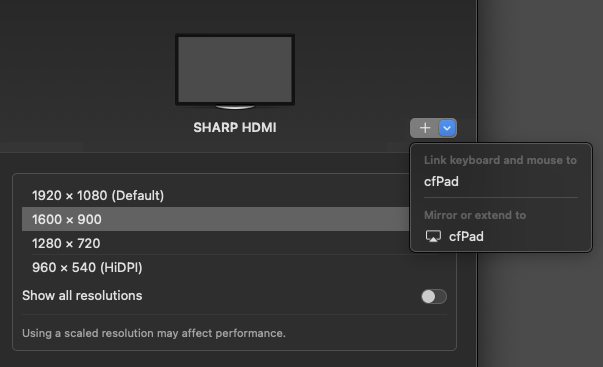
The under your iPad screen, you should see the option “Use as” and select “Mirror for iPad”.
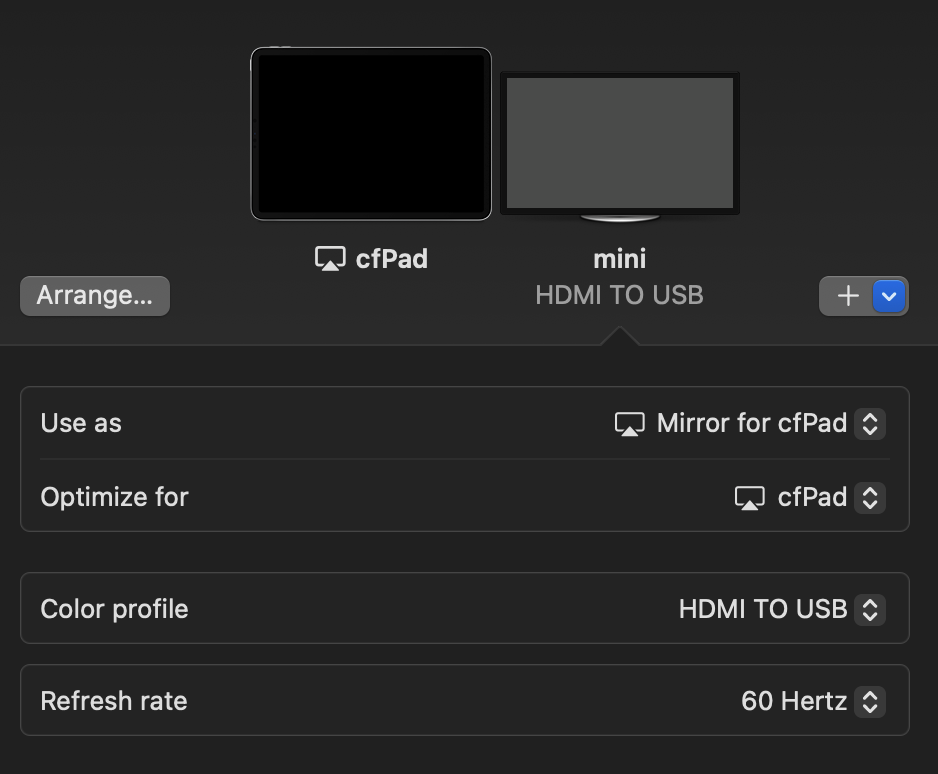
Now you can use the full screen real estate of your iPad.
You still need to have the HDMI capture card connected, though.
As always, Apple makes things complicated, but once you figure out the workarounds, it’s a piece of cake (until the next breaking update)
Update: UX
Trigger via keyboard shortcut
After some time it gets old to enter the settings and adjust the screen each time you want to mirror.
An alternative, found through various YouTube videos, is to create a dedicated keyboard shortcut to essentially run the AppleScript "Move to [name of iPad]".
Go to System settings.
Scroll down and at the bottom you’ll find the Keyboard settings.
Click on Keyboard Shortcuts....
At the bottom of the list you’ll find App Shortcuts.
There create your keyboard shortcut with custom keybinding, by clicking on the + icon.
There set the Menu title to Move to [name of ipad], make sure to change “name of ipad” to yours. And the keyboard shortcut to trigger it.
Now after connecting the HDMI capture card to your iPad and Mac Mini, you can press your custom keybinding (to me it works best if I open a new Finder window) to trigger the screen mirroring.
Trick to get screen mirroring after sleep
If your Mac Mini goes to sleep, if you unlock your iPad, you’ll likely get back to the screen resolution with black bands at the top and bottom of your iPad’s screen.
There a trick I found is to simply unlock your iPad first, then resume your Mac Mini from sleep, and you’ll get screen mirroring at full screen without triggering the shortcut.
 Chris
Chris