Let’s get straight to the point.
I needed to enable dual mode (both BR/EDR and Low Energy) in /etc/bluetooth/main.conf.
Open the file /etc/bluetooth/main.conf.
Look for the section ControllerMode and set it to dual (alternatively bredr if your hardware doesn’t support LE):
# Restricts all controllers to the specified transport. Default value
# is "dual", i.e. both BR/EDR and LE enabled (when supported by the HW).
# Possible values: "dual", "bredr", "le"
ControllerMode = dual
Now either through the Bluetooth control panel, or bluetoothctl pair your AirPods.
To do this, open the case, with your AirPods inside.
Press the button on the back for 5 sec and wait for the yellow blinking light.
Optionally, disable other already paired bluetooth devices to the AirPods.
Now run bluetoothctl.
An interactive prompt shows up and type scan on.
Wait until the AirPods show up and copy its address.
Now type pair <THE_AIRPODS_ADDRESS_YOU_COPIED>.
Here is how what it looks like:
➜ ~ bluetoothctl
[NEW] Controller F4:5C:89:AC:DE:5C cf [default]
Agent registered
[bluetooth]# scan on
Discovery started
[CHG] Controller F4:5C:89:AC:DE:5C Discovering: yes
[NEW] Device D0:RE:DA:CT:ED:F9 Christian’s AirPods Pro
[bluetooth]# pair D0:RE:DA:CT:ED:F9
Attempting to pair with D0:RE:DA:CT:ED:F9
[CHG] Device D0:RE:DA:CT:ED:F9 Connected: yes
[CHG] Device D0:RE:DA:CT:ED:F9 Modalias: bluetooth:v004Cp200Ed611B
[CHG] Device D0:RE:DA:CT:ED:F9 UUIDs: 00001000-0000-1000-8000-00805f9b34fb
[CHG] Device D0:RE:DA:CT:ED:F9 UUIDs: 0000110b-0000-1000-8000-00805f9b34fb
[CHG] Device D0:RE:DA:CT:ED:F9 UUIDs: 0000110c-0000-1000-8000-00805f9b34fb
[CHG] Device D0:RE:DA:CT:ED:F9 UUIDs: 0000110e-0000-1000-8000-00805f9b34fb
[CHG] Device D0:RE:DA:CT:ED:F9 UUIDs: 0000111e-0000-1000-8000-00805f9b34fb
[CHG] Device D0:RE:DA:CT:ED:F9 UUIDs: 00001200-0000-1000-8000-00805f9b34fb
[CHG] Device D0:RE:DA:CT:ED:F9 UUIDs: 74ec2172-0bad-4d01-8f77-997b2be0722a
[CHG] Device D0:RE:DA:CT:ED:F9 ServicesResolved: yes
[CHG] Device D0:RE:DA:CT:ED:F9 Paired: yes
Pairing successful
AirPods should now be successfully connected:
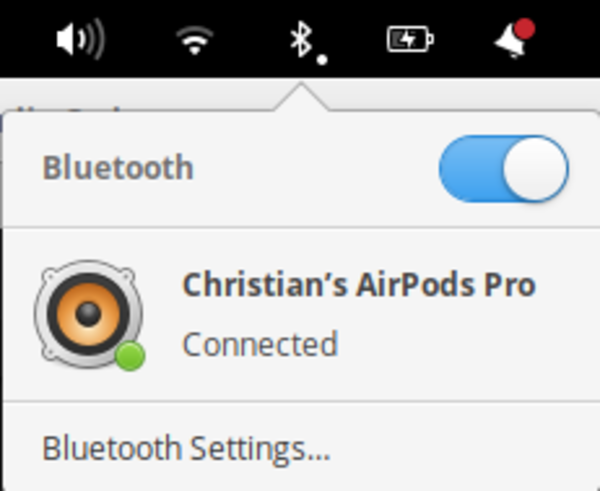
Close and open the lid again, and select your output sound coming from the AirPods:
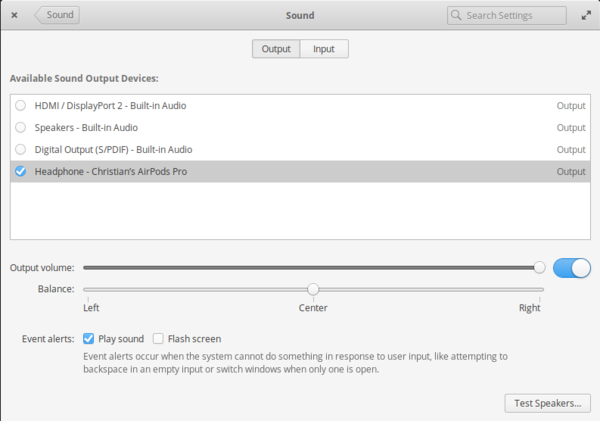
You also may need to configure your Pulse audio.
 Chris
Chris