Doing an experiment with my RPi 4, using it as a small but powerful local server.
My current PC is a 10 year old Macbook Pro 13" 2010, which is sluggish sometimes.
So I want to offload some heavy tasks (ffmpeg time-lapse creation, long-running tasks and services) to the Raspberry Pi and connect to it either via LAN or Wi-Fi.
Below you can read my findings about performance, applications and general issues I encountered and tried to solve.
Table of Contents
- Update 2023
- First steps
- Connection via LAN to PC
- Connection via Wi-Fi
- Benchmarking Transfer speeds via iperf
- Applications
- Final words
Update 2023
This post is still relevant, but in the meantime (since 2020) I’ve written a few new posts that could interest you too:
- Provisioning a Raspberry Pi with Ansible (and an iPad)
- Self-hosting miniflux with docker and provisioning with Ansible
- Self-hosting with nginx + docker-compose
- What apps I’m currently self-hosting
- Self-hosted Miniflux + Wallabag
- 3D printing with an iPad, Raspberry Pi and OctoPrint
First steps
I started by:
- Flashing a minimal RaspiOS Buster Lite image on a 32GB SD card (prob better for the future if I used a 128GB one)
- No setup of Wi-Fi connectivity through
wpa_supplicant - Creating an empty
sshfile in the SD card to enable SSH access
Powered up the Pi and I was able to connect via LAN.
Additionally, I changed the hostname of the Raspberry Pi to serverry (through raspi-config).
Connection via LAN to PC
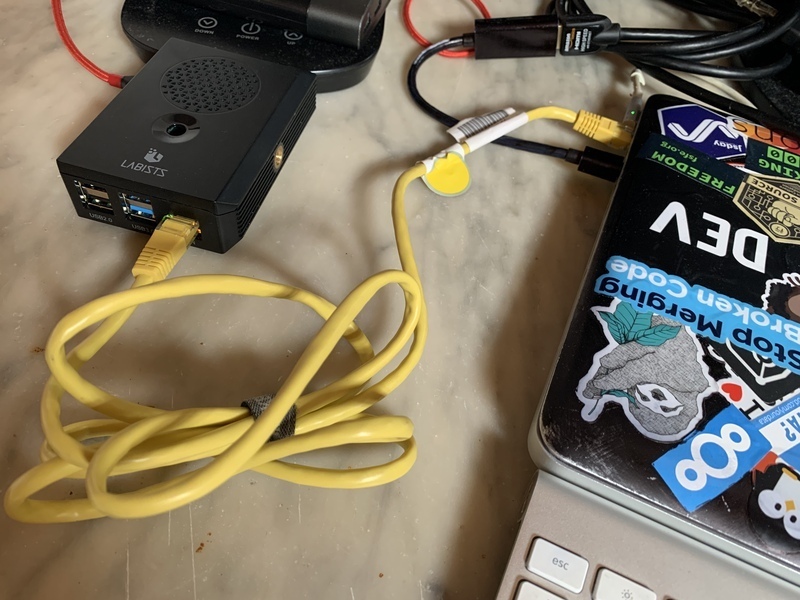
Connecting the RPi to my MBP through LAN was the first thing I wanted to try.
The Pi is now available on my PC as serverry.local.
Internet Sharing from PC to RPi
“Internet Sharing” from the PC to the Pi was super easy.
Worked first try, just had to enable the internet sharing setting on my Mac:
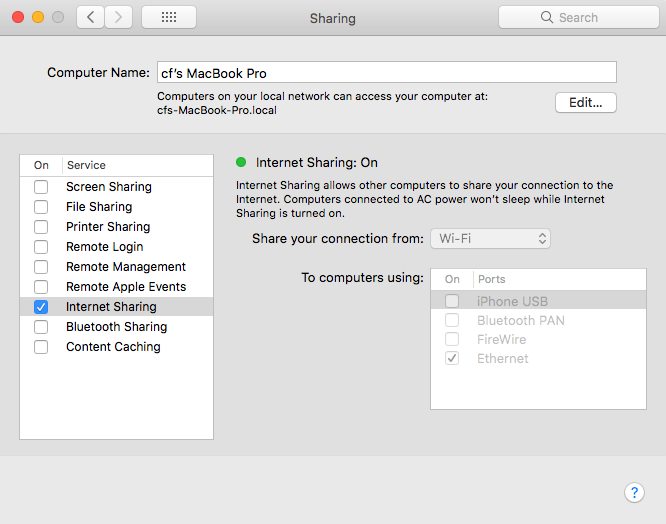
Connection via Wi-Fi
Set up a wpa_supplicant.conf in /etc/wpa_supplicant/wpa_supplicant.conf or place it
in the root of the SD card.
This enables the Raspberry Pi to have independent internet connectivity.
Here is an example:
ctrl_interface=DIR=/var/run/wpa_supplicant GROUP=netdev
ap_scan=1
update_config=1
network={
scan_ssid=1
ssid="YOUR_SSID"
psk="YOUR_PSK"
}
Now the RPi is also available in my home-network under serverry.fritz.box
Benchmarking Transfer speeds via iperf
Did a simple benchmark using iperf, once using Wi-Fi and once using the direct ethernet connection to my PC.
Here are the results:
- LAN transfer speeds (Mac - RPi): 900+MBits/s
- WLAN transfer speeds (Mac - RPi): 60+MBits/s)
Makes total sense, still interesting.
Benchmark over LAN
~ iperf3 -c serverry.local
Connecting to host serverry.local, port 5201
[ 7] local fe80::58b0:35ff:feef:3a64 port 62068 connected to fe80::b713:505e:420e:d16b port 5201
[ ID] Interval Transfer Bitrate
[ 7] 0.00-1.00 sec 111 MBytes 933 Mbits/sec
[ 7] 1.00-2.01 sec 97.9 MBytes 817 Mbits/sec
[ 7] 2.01-3.01 sec 110 MBytes 919 Mbits/sec
[ 7] 3.01-4.01 sec 110 MBytes 929 Mbits/sec
[ 7] 4.01-5.01 sec 107 MBytes 891 Mbits/sec
[ 7] 5.01-6.01 sec 110 MBytes 925 Mbits/sec
[ 7] 6.01-7.01 sec 109 MBytes 911 Mbits/sec
[ 7] 7.01-8.01 sec 107 MBytes 902 Mbits/sec
[ 7] 8.01-9.01 sec 108 MBytes 908 Mbits/sec
[ 7] 9.01-10.00 sec 109 MBytes 916 Mbits/sec
- - - - - - - - - - - - - - - - - - - - - - - - -
[ ID] Interval Transfer Bitrate
[ 7] 0.00-10.00 sec 1.05 GBytes 905 Mbits/sec sender
[ 7] 0.00-10.01 sec 1.05 GBytes 904 Mbits/sec receiver
Benchmark over Wi-Fi
~ iperf3 -c serverry.fritz.box
Connecting to host serverry.fritz.box, port 5201
[ 7] local 192.168.188.52 port 62063 connected to 192.168.188.53 port 5201
[ ID] Interval Transfer Bitrate
[ 7] 0.00-1.00 sec 8.18 MBytes 68.6 Mbits/sec
[ 7] 1.00-2.00 sec 7.78 MBytes 65.2 Mbits/sec
[ 7] 2.00-3.00 sec 7.77 MBytes 65.2 Mbits/sec
[ 7] 3.00-4.00 sec 7.63 MBytes 63.9 Mbits/sec
[ 7] 4.00-5.00 sec 7.24 MBytes 60.6 Mbits/sec
[ 7] 5.00-6.00 sec 7.49 MBytes 63.2 Mbits/sec
[ 7] 6.00-7.00 sec 7.28 MBytes 61.0 Mbits/sec
[ 7] 7.00-8.08 sec 7.94 MBytes 61.6 Mbits/sec
[ 7] 8.08-9.00 sec 6.25 MBytes 57.0 Mbits/sec
[ 7] 9.00-10.12 sec 7.32 MBytes 54.8 Mbits/sec
- - - - - - - - - - - - - - - - - - - - - - - - -
[ ID] Interval Transfer Bitrate
[ 7] 0.00-10.12 sec 74.9 MBytes 62.1 Mbits/sec sender
[ 7] 0.00-10.12 sec 74.9 MBytes 62.0 Mbits/sec receiver
Applications
ffmpeg for time-lapse
Lately I’ve been busy with time-lapses, and the process of creating one with ffmpeg on my MBP was getting slower and slower (seemingly).
Did a benchmark of creating a time-lapse of 20 FPS, based on 775 snapshots. The snapshots were taken every minute from 7AM til 8PM.
There is to mention that the Pi has 4 cores 4GB RAM, while my MBP has 2 cores 8GB RAM.
On the Raspberry Pi the ffmpeg process took 12m30s to complete.
While on my MBP it took 20m!
Almost twice as fast, daaamn!
I think for more graphics intensive uses, the MBP would win though, since it has a Nvidia 320m, for what’s worth
This is a comparison of htop between both devices
Raspberry Pi

Macbook Pro 13" 2010

n8n for automation
I wanted to use n8n.io to automate some personal tasks, and create useful workflow automations.
There is an ARM build for n8n using docker, fortunately:
docker run -d --restart always --name n8n -p 5678:5678 -v ~/.n8n:/root/.n8n n8nio/n8n:0.78.0-rpiYou could also use npx, npx n8n
The dashboard is available via http://serverry.local:5678, you now have access to your local n8n instance.
emby for media server
Recently discovered emby.media.
It can be used as a personal library of your media files, for easy access, organization and streaming.
The installation was as easy as:
wget https://github.com/MediaBrowser/Emby.Releases/releases/download/4.5.0.25/emby-server-deb_4.5.0.25_armhf.deb -O emby-server.deb
sudo dpkg -i emby-server.debEmby is now available on http://serverry.local:8096/
hakatime
Hakatime is a server implementation of Wakatime.
Unfortunately, the docker image is not built for ARM, so it cannot work on the Pi.
I’m getting the classic error when spinning up the docker image:
standard_init_linux.go:211: exec user process caused "exec format error"
Will have to figure out how to build the project manually…
That’s a pity though, I was super stoked to get Hakatime up and running :(
Tor proxy
Managed to easily set up a tor proxy on the Raspberry Pi.
As easy as
sudo apt install tor
echo "SocksPort 0.0.0.0:9050\nSocksPolicy accept *\nRunAsDaemon 1" >> /etc/tor/torrc
sudo systemctl restart [email protected]Now I can connect from my Mac to the RPi and browse via Tor.
# turn on
networksetup -setsocksfirewallproxy "Wi-Fi" "serverry.fritz.box" "9050" off
# turn off
networksetup -setsocksfirewallproxystate "Wi-Fi" offVerify connectivity through check.torproject.org
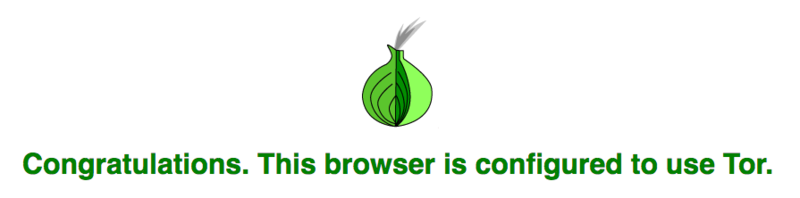
Final words
So far the experience was pretty pleasant.
4 out of 5 use cases (ffmpeg, n8n, emby, hakatime, tor) worked out of the box.
What I want to try out next is:
- Inboxen: infinite number of unique inboxes
- TriggerHappy
- NextCloud
- Zenbot: trading bot
- Firefly: personal finance
- A password manager, haven’t decided yet
 Chris
Chris