Using an ESP8266 for IoT projects makes me go fast while prototyping.
The compact format is perfect for small DIY devices.
Wi-Fi connectivity is built-in, and it’s super affordable.
The ESP8266 is a low-cost Wi-Fi microchip, with a full TCP/IP stack and microcontroller capability (wikipedia)
Table of Contents
tldr;
The door monitor running in my home activates a buzzer when the proximity sensor detects that the door is opened.
Additionally, it creates an AP for Wi-Fi configuration using a Web interface, and can connect to a desired Wi-Fi network afterwards. Read more about this below
Source code can be found on GitHub christian-fei/door-monitor-esp8266
git clone https://github.com/christian-fei/door-monitor-esp8266.gitThe worst photo I could take of the “Gate keeper” in action:
Now I added a case! (update 2020-09-10)
The Web UI that this thing has (see home-assistant integration at the end)
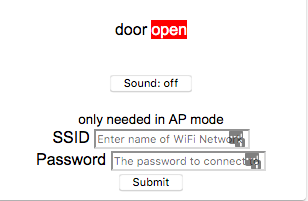
Requirements
To build your own, this is what you need:
- Microcontroller ESP8266 (LoLin)
- Active Piezo Buzzer
- Proximity Sensor FC-51
- optionally a breadboard
Arduino IDE or the Arduino Plug-in for VSCode will work fine for flashing the ESP8266.
Circuit explanation
Here the schematics for the circuit
The piezo buzzer is connected to GPIO D6, as an OUTPUT pin.
The proximity sensor is connected to GPIO D5, as an INPUT pin.
When the proximity sensor detects that the door is open, the GPIO D5 pin will read HIGH.
This is when the piezo buzzer is activated, and a simple alarm sound is played.
Coding
Clone the repository
git clone https://github.com/christian-fei/door-monitor-esp8266.gitOpen the project with Arduino IDE by clicking on the Gatekeeper.ino file.
There is no need to change the code.
Install libraries for ESP8266
Adding the ESP8266 Board
Using the “Library Manager” in the Arduino IDE, you need to install support for ESP8266.
Here you can find the official installation guide
Additional libraries
The project uses ESPAsyncTCP and ESPAsyncWebServer.
Download both ZIP files, and add them either to your Arduino IDE installation libraries or via Add .ZIP Library.
Flash it
Connect your ESP8266 via USB to your PC.
Select the usbserial port and NodeMCU 1.0 (ESP - 12 E Module) board in the Arduino IDE.
Click Upload and flash the ESP8266.
Try it out!
Now you’re ready to apply the board near a door you want to monitor.
The proximity sensor can both be placed on the door itself or on a wall near the door.
You’ll need to calibrate the sensitivity of the sensor by rotating the potentiometer on the FC-51 chip.
Next steps
From here I went the following route:
Made the Gatekeeper available as an iframe element in my homeassistant installation. The URL I used was http://gatekeeper.fritz.box (after I connected it to my Wi-Fi network using the Web UI)
On the Web UI of the Gatekeeper I can “disarm” the alarm sound and check whether the door is open or closed.
It looks like this:
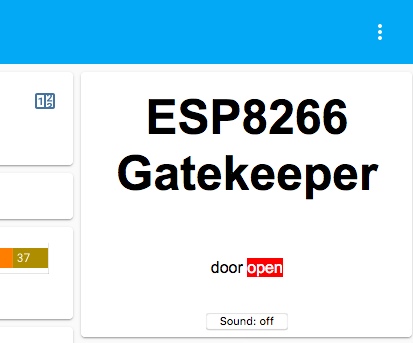
The next challenge is to register the door monitor as a “sensor” (or “entity” I think it’s called in homeassistant lingo).
REST API
The Gatekeeper can already be called via HTTP on its REST API:
HTTP GET /
-> replies with the client html
HTTP GET /door
-> returns the status of the door, whether it's "open" or "closed"
HTTP GET /alarm
-> returns the status of the alarm, whether it's "on" or "off"
HTTP POST /toggle-alarm
-> toggles the alarm and returns the current status of it
HTTP POST /setup
-> to save the Wi-Fi credentials and connect to the desired access point
Web UI
The Web UI give you the current status of the door.
It also features a form where you can input the Wi-Fi credentials to connect to your home network.
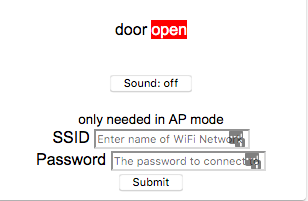
This means that once the door monitor is connected to Wi-Fi, it’s accessible via the hostname gatekeeper.
E.g. with my FritzBox setup, it’s available under gatekeeper.fritz.box:80
 Chris
Chris

