Here are some tips and tricks I adopt to be more productive in macOS.
Accessibility
“Move focus to next window”
Do you ever have multiple windows of the same application opened at the same time?
Instead of using “App exposè” (or how it’s properly called), you can switch easily and quickly switch to other windows of the same app with ⌘ + < (or any other shortcut you prefer)
To do so, here are the detailed steps
- Open the system settings
- Under the “Shortcuts” tab, navigate to the “Keyboard” section
- Define a shortcut (or use the predefined one, I personally dislike it) for the “Move focus to next window”
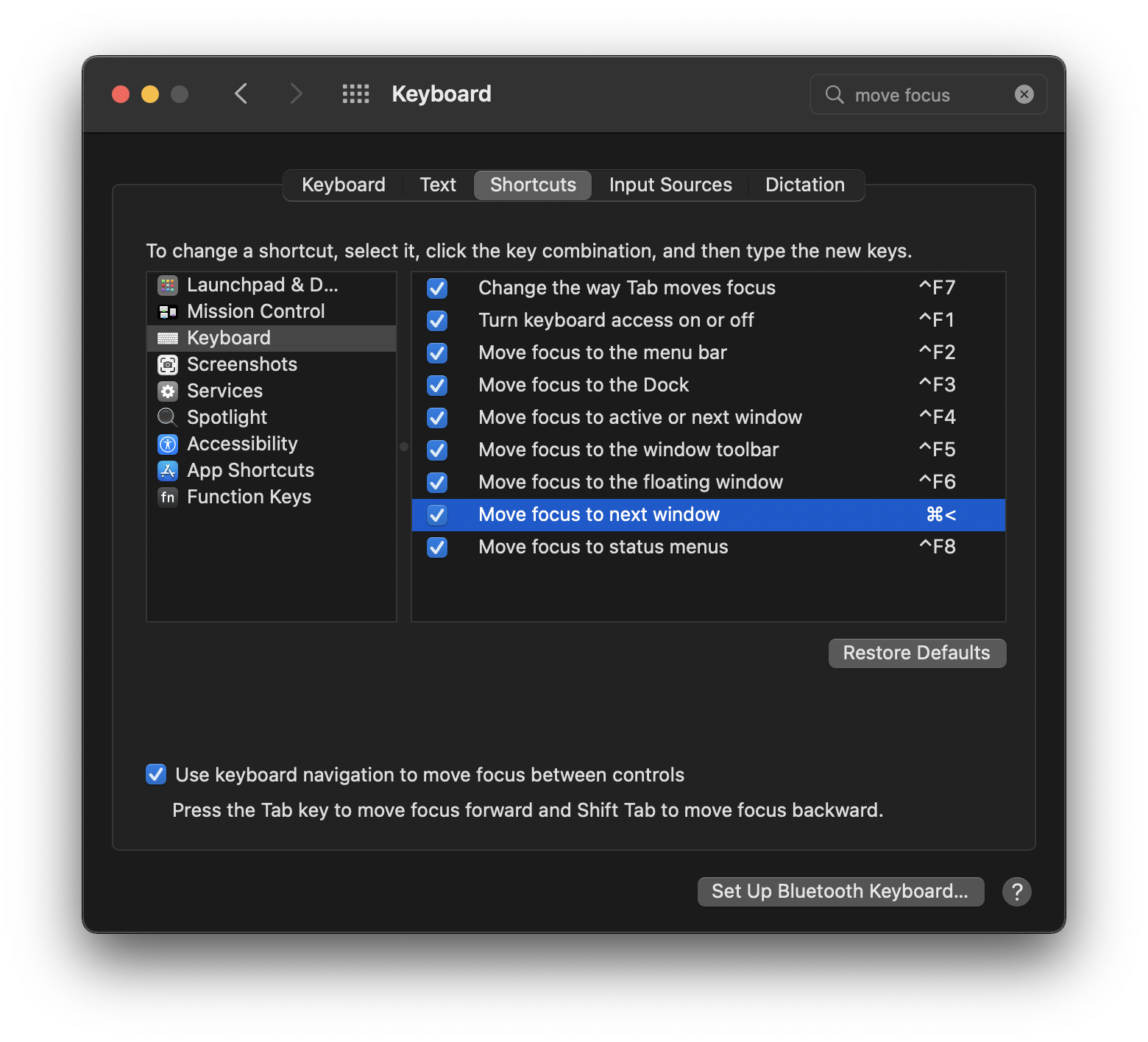
Move focus to the menu bar
On the same section, you can find the “Move focus to the menu bar” item, for which you can specify the keyboard shortcut
⌘ + shift + .
This way, you can easily switch the focus to the menu bar and navigate it quickly, without touching the mouse or touchpad.
“Use keyboard navigation to move focus between controls”
While you’re on this settings page, make sure to enable the “Use keyboard navigation to move focus between controls”.
This enables the control of popup windows asking for confirmation and such to be controlled by the keyboard. Use <tab> to cycle between controls and space to confirm.
Spoken content with keyboard shortcut
“Let your mac read the text for you” aka Speak selection
Simply go in the “Accessibility” section, under the section “Spoken content” check the “Speak selection” toggle.
Now choose a keyboard shortcut to speak the selected content.
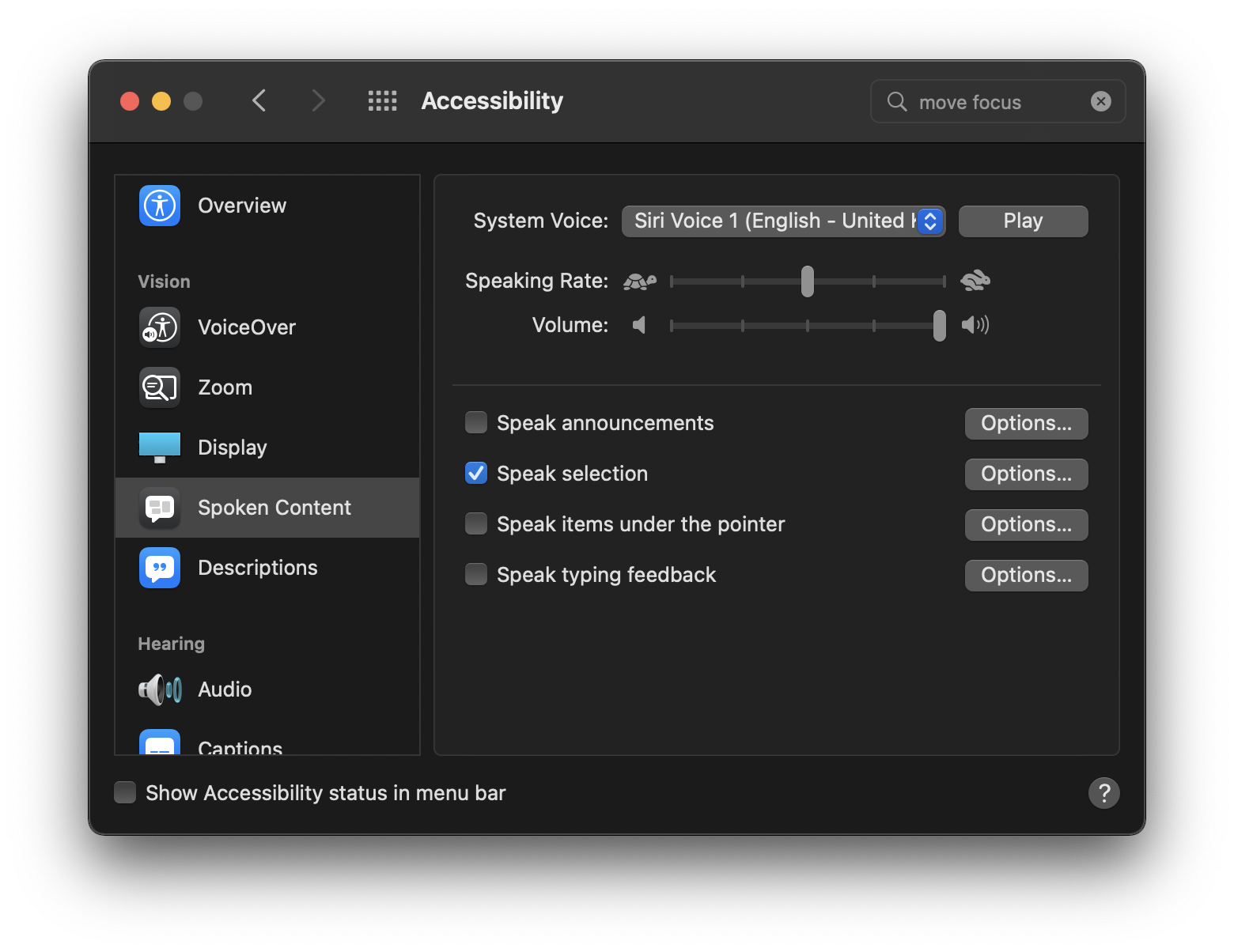
My preferred shortcut for this is Option + Esc:
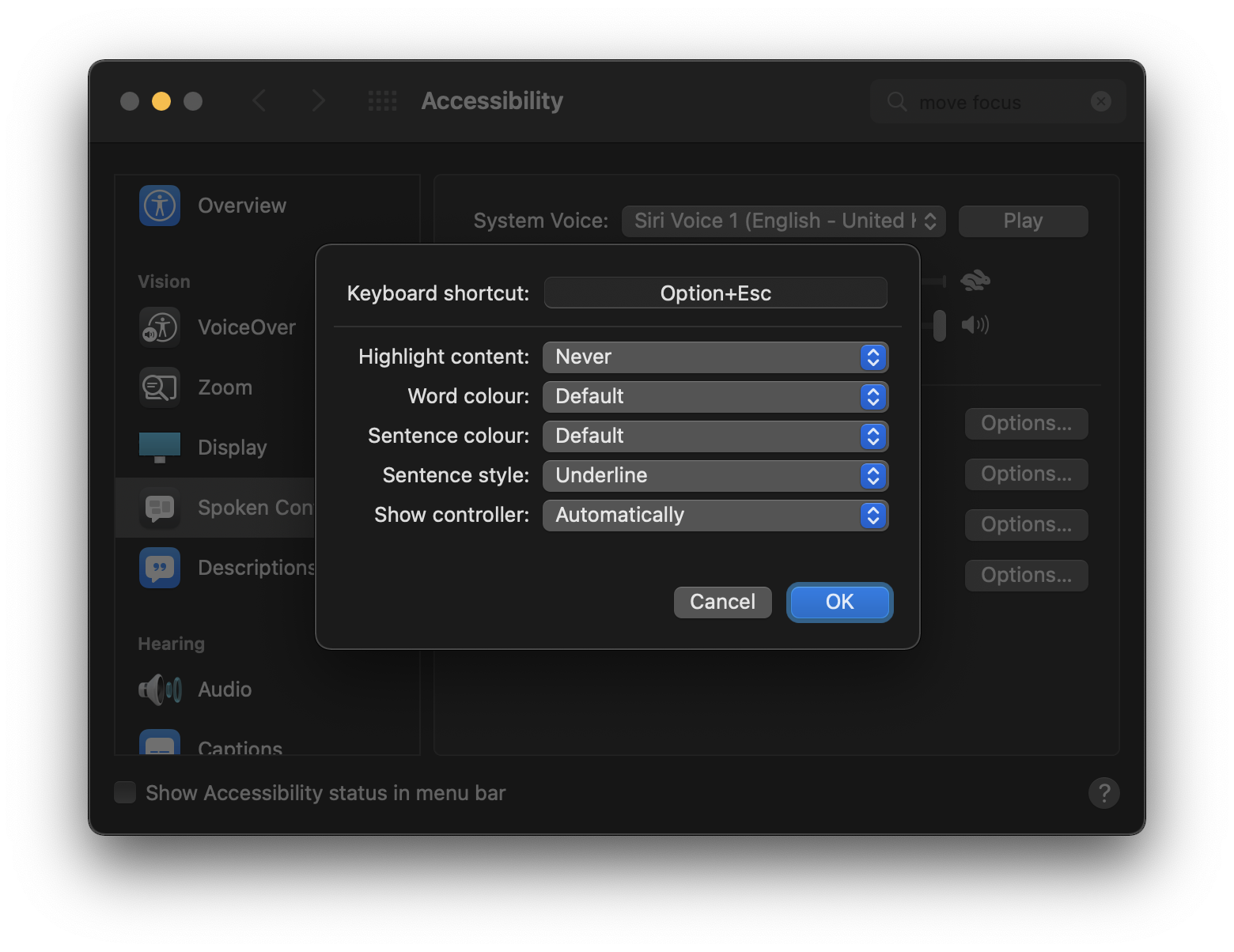
Window management
Spectacle (or Rectangle) as a window management app: useful for snapping application windows to a grid (one-third, one-half, two-thirds etc.)
And for managing external displays and resolutions I use monitorcontrol and displaymode to quickly switch between resolutions.
E.g.
Your peers can’t read your ultra-wide monitor?
Switch to a more “sane” resolution with one command:
./displaymode t 2560 1440Quickly switch back to your preferred resolution when working with chill peers that can use the Mac zoom function without nagging :P
./displaymode t 3440 1440Clipboard
jumpcut as clipboard manager
Menu bar
Dozer as a macOS menu bar organizer.
This one is pretty useful to declutter your menu bar: you can have a “primary” menu bar and a secondary one.
Configure the toggle icons by arranging them to your needs, toggle the menu bar visualization by clicking on one of the dots.


 Chris
Chris